AFO 247 - Notification codes
247.1 Introduction
You can add all kinds of messages to a purchase order. These messages can be either comments purely for internal use or a record of correspondence between the supplier and the library about the order. The system therefore differentiates between supplier memos and internal memos.

Both internal memos and supplier memos have two functions:
· To add messages to a purchase order about that order
· To enable you to generate three sorts of print runs, namely:
- supplier messages,
- requester notifications
- order received messages.
These types of messages and their specific functions are explained in more detail in the sections on AFO 211 () and AFO 252 ()
The advantage of using notification codes is that input is both faster and more consistent.
Please note
For more information about the notification codes see the sections on internal memos and supplier memos in AFO 211.
247.2 Input and control of notification codes
If you select this AFO and then choose the option an input screen will be displayed, but if notification codes have already been defined an overview screen will be displayed which is described further on in this section.
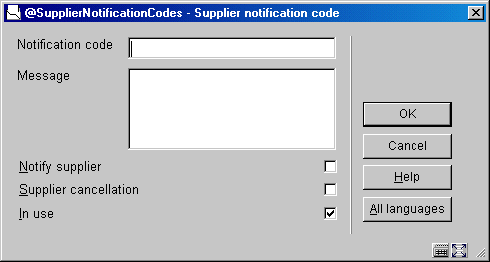
Fields on this screen
Notification code - enter a code that does not already exist. This code must be alphanumeric and be no more than 10 characters. It must not be solely numeric.
Message - the message must be no more than 50 characters and must not consist of punctuation only.
Notify supplier: By activating this option the “Notify supplier” option will default to Yes when adding this notification code to an order. Per order you can determine whether or not you actually want this activated.
Supplier cancellation: By activating this option the “Supplier cancellation” option will default to Yes when adding this notification code to an order. Per order you can determine whether or not you actually want this activated.
In use: When a code is not in use it will not be offered in the list of valid codes when adding a notification code to an order.
When you choose , the screen looks slightly different:
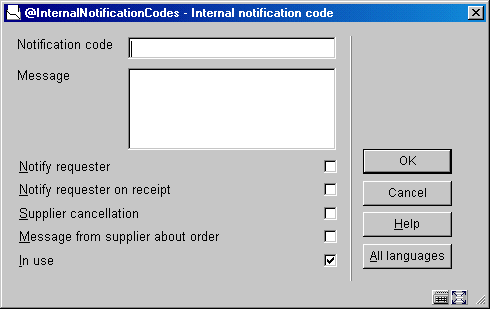
Here you can also activate default values that will appear when adding the notification code to an order. And again you can override those details at the level of the individual order.
In either case, when you have entered these details an overview screen will be displayed:
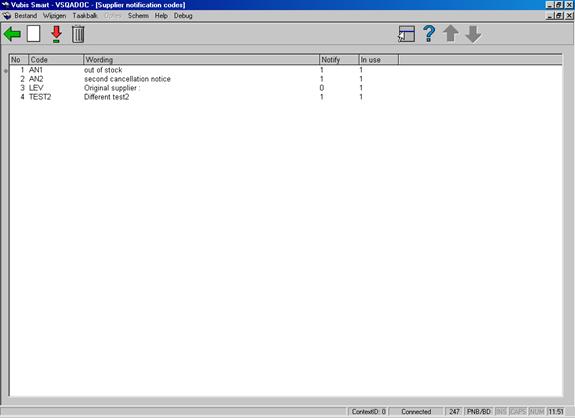
Columns on this screen:
Code - the notification code identifier.
Wording - the description of the notification code.
Notify – Denotes whether or not any of the Notify boxes has been checked (0= not checked, 1= checked).
In use Denotes whether or not the code is in use (0= not in use, 1= in use).
The screen for internal notes also shows a column On receipt, this denotes whether or not any of the Receipt notification boxes has been checked (0= not checked, 1= checked).
Options on the screen
- use this option to input a new code; this has already been explained above.
- select a code and click on this option to amend the message.
- select a code and click on this option to delete it.